Comic Skin Header Label Creator

Overview and Instructions
The Comic Skin Header Creator Web Site provides an easy way for the collector to create headers for use with Comic Skin Slab It Yourself Kits. The web page gathers information about your book and your preferences in a simple to use format and then emails a .pdf of the header label to you. Then the Choice is yours;
- Either print, cut and load into your slab.
- Or, for an additional fee ask us to print on glossy card stock and we will ship it to you pre-loaded if ordered with a slab or separately if not ordered with a slab.
Each header entry will require a header license. Header licenses can be ordered at;
The header creator web page can be found at: www.comicskin.net/headerlabel creator
See below screen shots from the web site including the fields you will enter and some important information about each field.
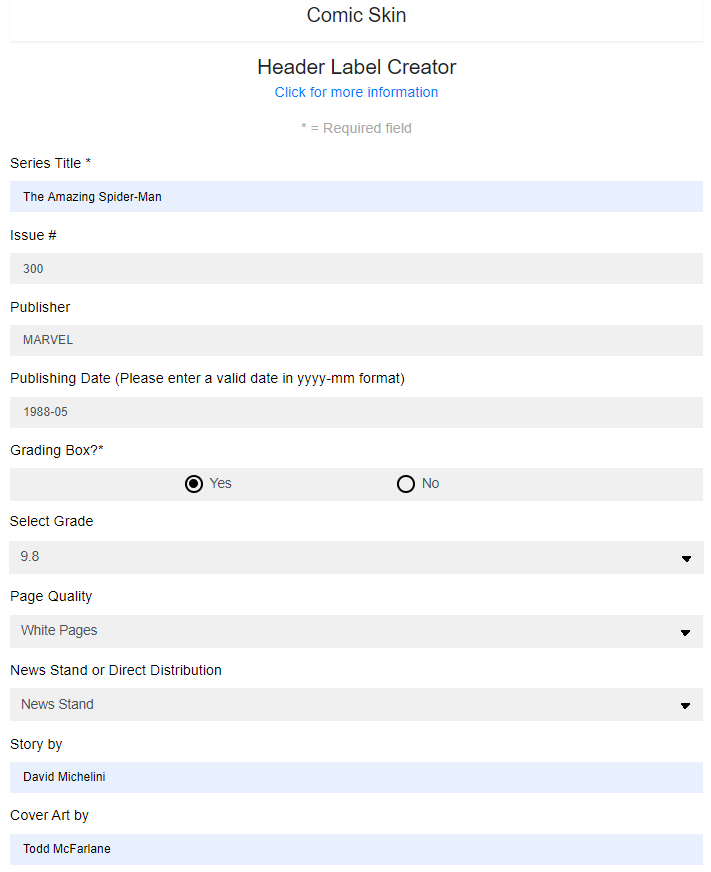
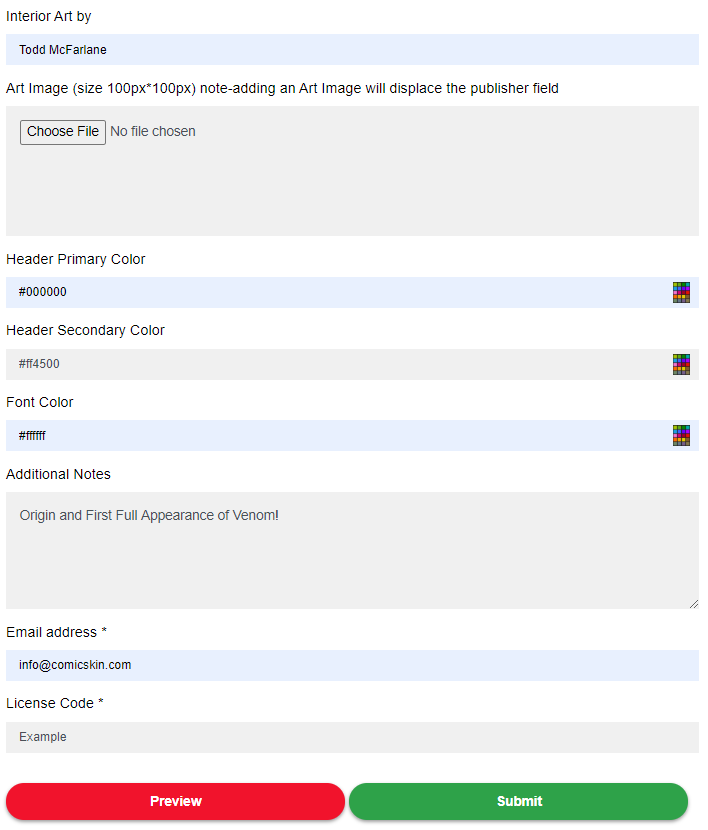
Series Title: Where you put the name of the book ex. Uncanny X-Men. Max character count 20
Issue #: Where you put the number for the book ex. 94
Publisher: Where you put the name of the company who published the book ex. Marvel
Publishing Date: Where you enter the date the book was published. Enter using format yyyy-mm
Grading Box: Select the option you would like, Yes if you would like to have a grading box on your label and No if you would not. If Yes is chosen a drop down will appear that lets you select the grade.
Page Quality: Select the option you would like, standard options include, White Pages, Off White to White Pages and more.
News Stand or Direct Distribution: Select between the two.
Page Quality: Select the option you would like, standard options include, White Pages, Off White to White Pages and more.
News Stand or Direct Distribution: Select between the two.
Story by: Enter the name of the author
Cover Art by: Enter the name of the cover artist. Max charicters 20
Interior Art by: Enter the name of the interior artist. Max charicters 12
Art Image (100px / 100px): allows for an image to be loaded at the right side of the label. Exact pixal dimensions (100×100) are required. When used the Art Image displaces the info entered under the Publisher field.
Header Primary Color: Use selector or enter hex code (always begins with #) to control the color in the main area of the label (click here to see Rapid Color Code Tables, a great way to select the perfect hex code)
Header Secondary Color: Use selector or enter hex code (always begins with #) to control the color of the stripe at the top of the header (click here to see Rapid Color Code Tables, a great way to select the perfect hex code)
Font Color: Use slider or enter hex code (always begins with #) to control the color of the text on your label. Note: Text in the grading box will always be black regardless of the color selected for text in the body of the label
Additional Notes: Inserts notes to the right of the date on the label.
Email Address: The address you would like the header to be emailed to. If we are to print the header please forward a copy of your .pdf once received to info@comicskin.com
License Code: Enter the license code you received after purchase here.
Preview: The preview button can be used to view a preview of the header you are creating. Get it right the first time.
Examples with Hex Codes




Click here to go to Rapid color code tables. A great way to pick hex codes for use with the Comic Skin Self-Service label creating smart phone and desk top applications
